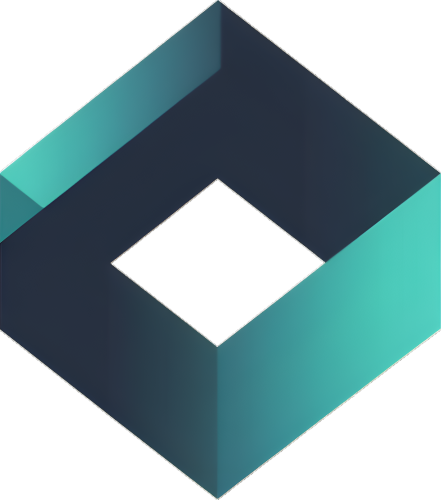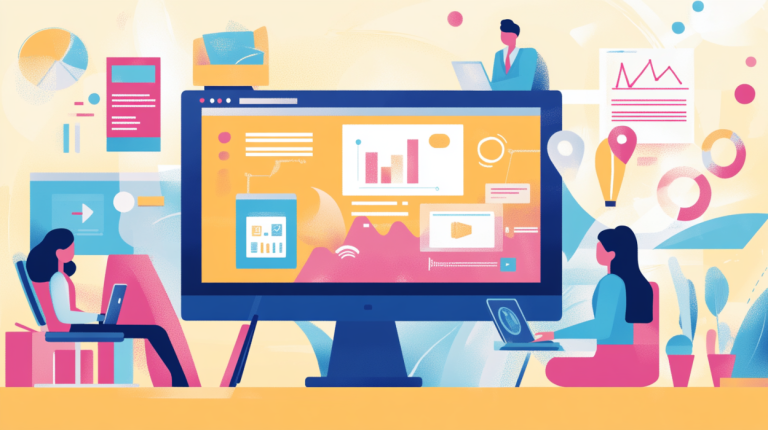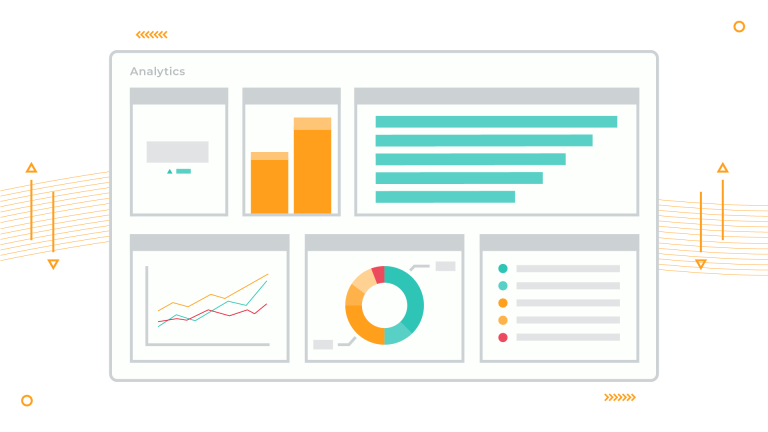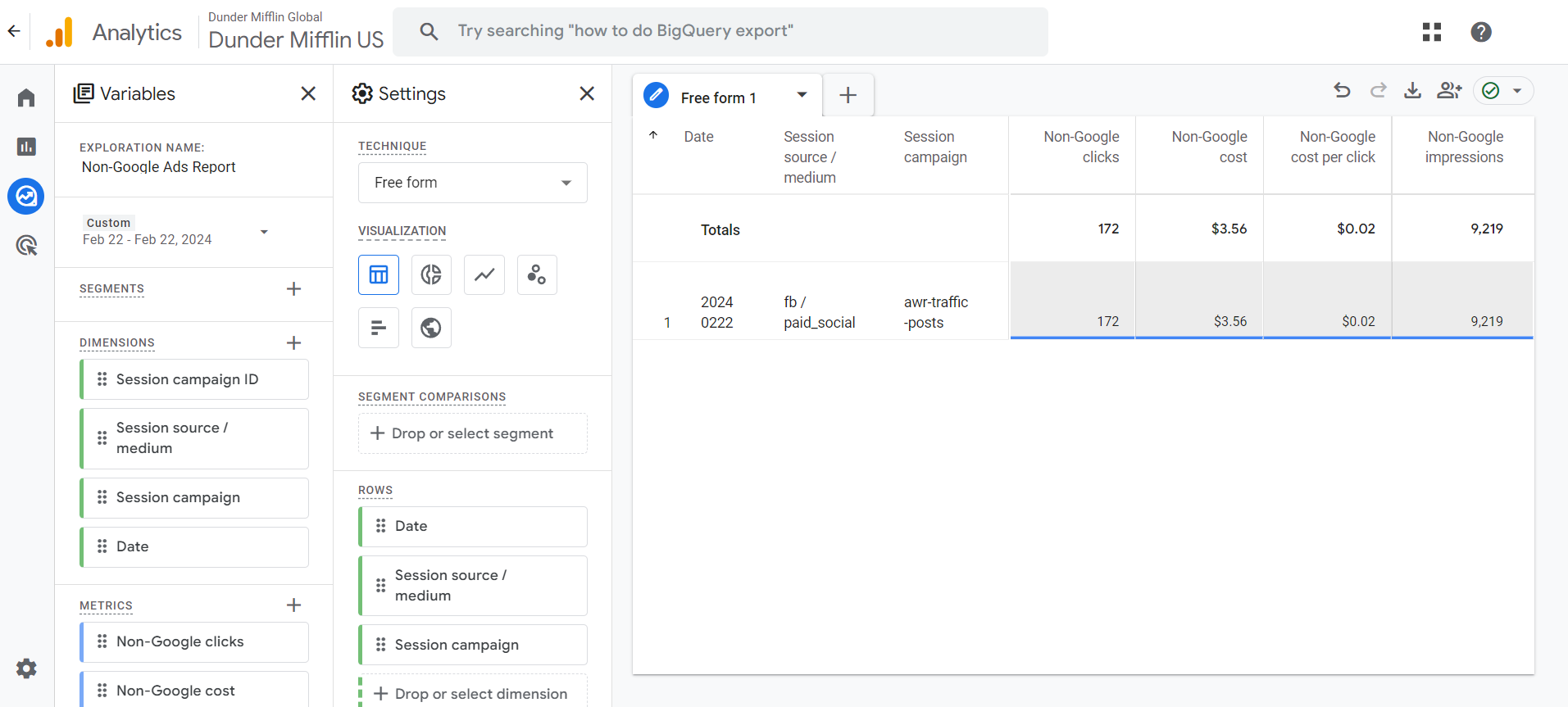

Improved ROI Tracking
Helps businesses precisely measure ROI by comparing ad costs with attributed conversions, enabling optimized ad spending for better returns.

Automatically Import Data
Automatically get your Facebook Ads cost data into Google Analytics daily to get detailed insight into your marketing results.
Setup in under 5 minutes
Quick and easy setup so you can start importing data into Google Analytics automatically.
Step 1.
Connect your Google Analytics property
You'll first need to connect the Google Analytics workspace you want to send data to.
Step 2.
Connect your Facebook Ad Account
Connect a Facebook Ad account that you want to import data from into Google Analytics.
Step 3.
Setup your data import
Create your data import, and start sending data into Google Analytics.
See how it works
Sign up for free and see how Optimo Analytics can help your business.